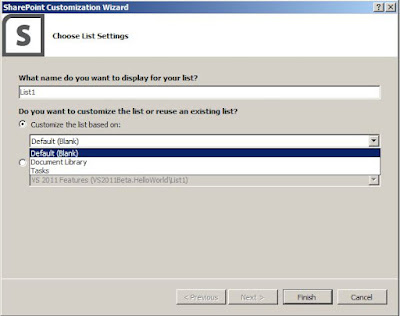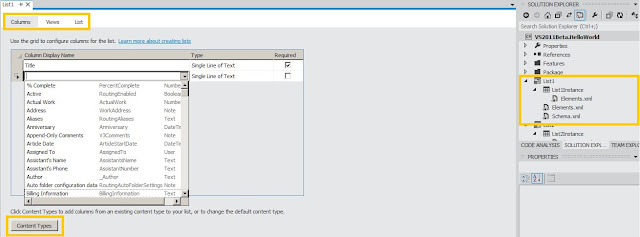nNow here it comes , It’s 00:20 AM and I just installed VS 2011 beta version on my SP Virtual machine. I know that this is bit late to install this beta since MS has released it quite few days back , but I believe in better late than never so posting this just to share some thoughts on whats new available in beta for SharePoint developers.
n
nBefore going forward I would like to make a point here – I really liked the installation screen while installing VS 2011 , thought it took more than 30 minutes but doesn’t matter. you can also try to see the innovative (because I seen this first time while installing any MS product) installation UI. you can download the beta copy of VS 2011 at this – http://www.microsoft.com/visualstudio/11/en-us
n
nWhat’s new for SharePoint?
n
nHere is the screenshot which shows you the list of available items while adding to SharePoint 2010 project type
n
n
n


n
n
n
nAs you can see in image above , there are few options which are new in VS 2011 beta.
n
n
n
nNo More pain to work with schema.xml of list definition
n
n
n
nLets see the option to create List using new option.
n
nWhen you select the list option and select add – VS 2011 gives you the screen to select the template for your list , by default it gives you to choose from the default blank list , document library and task list template.
n
nHowever it also gives you control to reuse the existing list templates which are already present on your target site. (the site to which you will be deploying the solution).
n
n
n
n
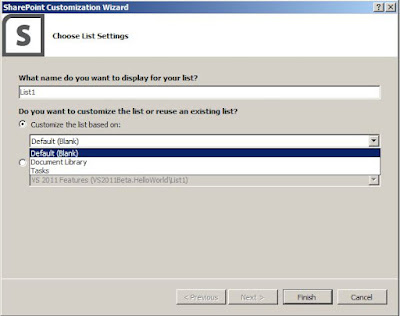
n
n
n
nNext , after selecting the list template and display name of your list , click finish and here comes the interesting part.
n
n
n
nThought VS adds the same structure in the solution explorer like we used to see in VS 2010 , the List Definition XML , List Instance and a feature to package and deploy this as single unit , but now with VS 2011 there is significant improvement in the rendering of complex structure of List Definition’s schema.xml , VS 2011 shows you in well formatted UI where you can really play around adding new list columns , adding and setting default content types of list as well as work efficiently with list views.
n
n
n
n
n
n
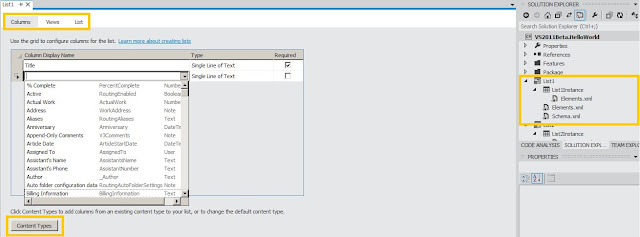
n
n
nAs you can in the Image above , there is systematic way to display the columns , views and list. in columns tab you can see the available list columns and here you can add the list columns directly just with the help of few clicks , there is also a content type button defined where you can associate various content types with the list , like –
n
n
n

n
nNow in the Views section – you can define the views as well as view settings in UI like
n
n
n

n
nand finally in the list tab you can play around list instance’s properties like List URL , List description like –
n
n
n

n
n
nand you are done , just right click the solution and deploy , you will have your list created with all defined settings.
n
nIn part 2 of this post , will explore some more new features.
n
n